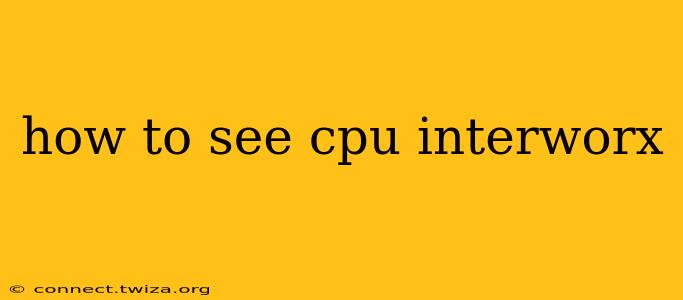InterWorx, a popular control panel for web hosting, doesn't have a single, readily-accessible graph displaying overall CPU usage across your entire server. However, you can view CPU usage information in a few different ways, depending on which InterWorx node you're using and what level of detail you need. This guide will show you how.
Where to Find CPU Information in InterWorx NodeWorx
NodeWorx, the server management section of InterWorx, provides several avenues to monitor CPU usage.
1. System Monitor (Real-time Overview):
This provides a quick snapshot of your server's current resource usage, including CPU. Look for a section labeled "System Monitor" or something similar within your NodeWorx dashboard. It usually presents data in a graphical format, showing current CPU usage as a percentage.
2. Resource Usage Graphs (Historical Data):
NodeWorx often offers graphs showing historical CPU usage over time (e.g., hourly, daily, weekly). This allows you to identify trends and potential bottlenecks. These graphs might be found under a menu option like "Graphs," "Reports," or "Performance."
3. Server Information (Detailed Specs):
While not displaying real-time usage, the server information section within NodeWorx will list the CPU model and number of cores. This helps you understand your server's capabilities and interpret the usage data you see elsewhere.
4. Using the Command Line (Advanced Users):
For advanced users comfortable with the command line, tools like top, htop, and mpstat offer very detailed, real-time information about CPU usage, including per-core usage and processes consuming the most CPU resources. Accessing the command line will usually involve using SSH to connect to your server.
Where to Find CPU Information in InterWorx SiteWorx
SiteWorx, the website management section of InterWorx, doesn't directly show server-wide CPU usage. Its focus is on individual websites and their resource consumption. While you won't find an overall CPU monitor, you can get some clues:
1. Website Resource Usage:
SiteWorx might provide metrics about your website's resource consumption, including CPU usage specific to that website. Check your website's control panel within SiteWorx. Look for sections like "Statistics," "Resource Usage," or "Performance." Note that this only shows how much CPU your website is using, not the whole server.
Understanding CPU Usage Percentages
A high CPU usage percentage (e.g., consistently above 80%) indicates that your server is working very hard. This could lead to slowdowns and performance issues for your websites and applications. Identifying the cause requires investigating the processes consuming the most resources. Tools like top (mentioned above) can help pinpoint these resource-intensive processes.
What if I can't find the CPU usage information?
If you are having trouble locating the CPU information within your InterWorx control panel, consider these possibilities:
- Version Differences: The exact location and appearance of these features can vary slightly depending on the specific version of InterWorx you're using.
- Permissions: Ensure you have the necessary administrative permissions to access the server monitoring tools. If you are a reseller or user with limited access, your options may be more restricted.
- Contact Support: If you're still unable to find the CPU information after checking all the above, contact your hosting provider's support team for assistance. They can guide you to the right tools or provide alternative ways to monitor CPU usage.
This comprehensive guide should help you successfully monitor your server's CPU usage within the InterWorx environment. Remember to interpret the data in context with your server's specifications and overall workload.