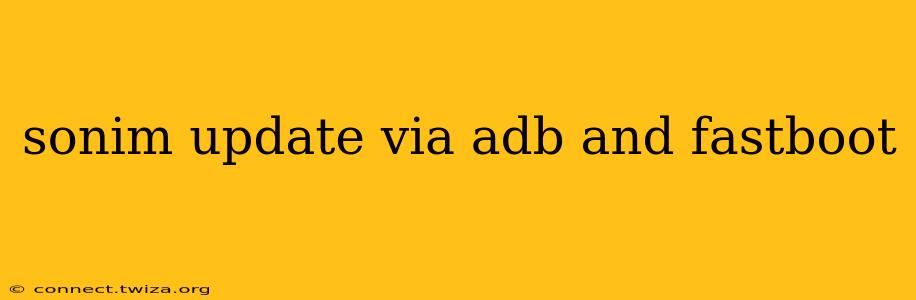Sonim Technologies manufactures rugged smartphones designed to withstand extreme conditions. Keeping your Sonim device updated with the latest software is crucial for optimal performance, security patches, and access to new features. While over-the-air (OTA) updates are the standard method, using ADB (Android Debug Bridge) and Fastboot offers more control and can be necessary in certain situations, such as bricked devices or custom ROM installations. This guide will walk you through the process, highlighting essential steps and potential issues.
What are ADB and Fastboot?
ADB (Android Debug Bridge) is a versatile command-line tool that allows you to communicate with your Android device. It enables various actions, including installing apps, backing up data, and managing the device's system files. Fastboot is a separate tool, also part of the Android SDK platform-tools, used for flashing images to your device, typically during boot processes. These tools are indispensable for advanced Android users and developers.
Preparing Your Sonim Phone for ADB and Fastboot Updates
Before proceeding, several preparatory steps are crucial for a smooth update process:
1. Enabling Developer Options and USB Debugging:
- Navigate to your Sonim phone's Settings > About Phone > Software Information.
- Tap the Build Number seven times. You should see a message confirming that developer options have been enabled.
- Go back to the main Settings menu and locate Developer Options.
- Enable USB Debugging. This allows your computer to communicate with your phone.
2. Installing the Android SDK Platform-Tools:
- Download the platform-tools package from the official Android Developers website. Do not download the entire SDK; only the platform-tools are necessary.
- Extract the downloaded zip file to a convenient location on your computer.
3. Installing the Necessary Drivers:
- Connect your Sonim phone to your computer via USB.
- Windows users might need to install specific drivers for your Sonim model to ensure proper device recognition. Check the Sonim website for the latest drivers.
4. Connecting Your Phone:
- Connect your Sonim phone to your computer using a USB cable.
- Make sure your phone is unlocked and USB debugging is enabled.
Updating Your Sonim Phone via ADB and Fastboot
This section covers the process of updating your Sonim device using ADB and Fastboot. It is crucial to download the correct firmware update package for your specific Sonim model. Incorrect firmware can severely damage your device.
1. Downloading the Firmware Update:
- Download the official firmware update package from Sonim's support website or a trusted source. This typically comes as a zip file containing various files (often a
.zipfile containing an.imgfile). Always verify the integrity and legitimacy of the downloaded file.
2. Entering Fastboot Mode:
- Power off your Sonim phone.
- Hold down the appropriate key combination to enter Fastboot mode. This often involves a combination of the power button and volume up/down buttons. Check your Sonim device's manual for the exact key combination. Your phone's screen should display a Fastboot message.
3. Performing the Flashing Process:
- Open a command prompt or terminal window on your computer and navigate to the directory where you extracted the platform-tools.
- Connect your phone to your computer.
- Verify the connection by entering
fastboot devicesin the command prompt. You should see your device's serial number listed. - Use the
fastboot flashcommand to flash the firmware image. The specific command structure depends on the firmware package's contents. Consult Sonim's instructions for precise commands. A typical command might look like this:fastboot flash system system.img(replacesystem.imgwith the actual filename of the system image)
4. Rebooting Your Device:
- Once the flashing process is complete, reboot your device using the command:
fastboot reboot. - Your Sonim phone will restart, and the update should be applied.
Troubleshooting Common Issues
- Device Not Recognized: Ensure USB debugging is enabled and that the correct drivers are installed.
- Invalid Command: Double-check the command syntax and filenames. Case sensitivity is important.
- Firmware Mismatch: Attempting to flash incorrect firmware can brick your device. Only use the official firmware for your specific Sonim model.
- Error Messages: Carefully read any error messages displayed during the process. These can provide valuable clues for troubleshooting.
Frequently Asked Questions (FAQs)
How do I find the right firmware for my Sonim phone?
Visit the official Sonim support website and locate the download section for your specific Sonim phone model. Ensure you download the firmware for the correct carrier and software version.
What happens if I interrupt the flashing process?
Interrupting the flashing process can potentially brick your device, rendering it unusable. Allow the process to complete without interruption.
Can I use ADB and Fastboot to root my Sonim phone?
While ADB and Fastboot are used in rooting procedures, it's generally not recommended due to potential warranty voiding and security risks.
Is it safe to update my Sonim phone using ADB and Fastboot?
Yes, if you follow the steps correctly and download the correct firmware from a trusted source. Incorrect procedures or firmware can brick your device.
This guide aims to help you navigate the process of updating your Sonim phone via ADB and Fastboot. Remember to exercise caution and always refer to the official Sonim documentation for your specific device model. If you encounter problems, seek assistance from Sonim's support channels.